Today i am introducing a way to increase ram in Android Mobile phone using SD Card. Android which is the best mobile OS till now and already got a big mark with its feature andincreasing number of smart phones based on Android. About 75% smart phone in the world are based on Android. And also there is increase of heavyapplication that require more Ram. So, either change the phone or use this method to increase RAM of Android phone.
There is large Android phone range from 4000 Rs to 40000 Rs. The difference in range is due to their hardware otherwise you can find a same Android version on a 4000 Rs mobile that a 40000 Rs Smart phone is using. This is because Google Android is Open source and is free.
Must Check: Top Android Phone under 10000 in INDIA
The major problem with these Android phone is they stuck and main reason behind is low internal memory or RAM. If you run too many application at the same time your phone will freeze due to less ram. So here i will tell you How to increase ram in Android phone
This difference in hardware can greatly affect yourphone, you can not use bigger size apps, and can not play heavy games or you can not run multiple application at the same time or the hanging problem and many more. But everyone can not afford the high range phones. And majority of this problem is due to the processor and the ram size.
Is there any solution to these problems?
Yes, one can increase ram in android phone. This may certainly help you to play some heavy game and may run many application at same time. But its not the perfect solution as things depends on your processor and other hardware also. But increasing ram can help you a lot and is very easy and cheap to increase ram in Android Smart Phone.
How To Increase Ram In Android Mobile Phone using SD Card ?
Increasing ram does not mean that you are internally adding some hardware to your Android device. Its not possible for a normal man to alter the hardware of Android phone so as to increase its Ram.Its been risky and one need to be professional to change the hardware. And also manufacturer has some guidelines for this.
But don’t worry there is some simple way to increase ram in Android, you just need to follow theinstruction. And you can easily increase your ram in maximum 10-15 minutes. Using this method or trick you can increase your ram upto 4 GB.
How To Increase Ram In Android Mobile Phone /Tablet
There are two methods by which you can boost or Increase RAM in Android Phone. First method needs some application, there are both Premium and Free Applications on Android Market or Play Store. You can download them and can easily increase ram of your Android Device.
Second Method is Manual Method, you need to docertain Task Manually to increase Ram in Android Phone.
Method 1:How to increase ram in Android Mobile using App
ROEHSOFT RAM Expander (SWAP) (Premium App)
Ram Expander is an awesome app that will increase Ram of your Android Device by converting a Part of SD Card Memory into RAM. That is your SD Card will now be used as a Virtual Ram for your Android Device.
Features
Free SD card memory as a RAM use (SWAP RAM / SWAP MEMORY)
– Swapfile RAM expansion up to 4.0 GB (file system limit)
– No limit on SWAP partition!
– The usual performance degradation when paged not occur with sd card from class-8
– Widget for PNP swap (swap on / off swap)
– Detailed Memory Information & Analysis
– Autorun
– Swappiness kernel parameter set
– Easy foolproof use (1 click optimization and automatic calculation)
– Supporting Tung all Android devices (root access and Kernelswap support)
How to Use RAM Expander to Increase RAM in Android Smart Phone
Before buying this app you must check the compatibility of this app with your device. Try this testing app MemoryInfo & Swapfile Check before you buy RAM Ex-pander. Whether Your device is compatible with ROEHSOFT RAM Expander.
- If your device is Compatible, then Buy and Download this RAM Expander.
- After installing it chose your language.
- Now Create a SWAP File by clicking Swap Active and Enable it.
- After you finish with this just click on the Grey Boxand Activate SWAP
And you are successfully increased Ram of your Android device.
Free Method
Manual Method to increase ram in Android Smart Phone
You just need to follow these steps to increase RAM of your android device.
Requirements to increase ram in Android Smart Phone
- SD Card of Class 4 or Higher.
- Rooted Android Smart Phone or tablet. (To Root Any Android Phone check How to Root)
- Windows Pc
- SD Card Reader
- And some Software
Note: To increase your Ram, Your phone must be rooted. To root any android phone check Rooting Guide.
Step 1: Check whether your Android phone support swapping or not :
Note: To convert your SD Card into Ram, you phone need to support Swap function. To check this download Swap Check application. Try this testing app MemoryInfo & Swapfile Check.
If your device support Swap function then proceedwith Step 2
Step 2: Now you need to partition your SD Card.
- For this Google Mini Tool partition and Download it on your Windows PC.
- Now Connect your SD Card to your PC. You can use Card Reader for this.
- Now open Mini Tool Application and click on your SD card and Select the Delete Option.
- This action will Format your Card and now you have an unallocated Space.
- Now Make partition by right clicking on your SD card. Select the partition as primary and file system as FAT 32 for card more than 4GB.
- Leave about 1 GB memory for next partition.
- Then select done and again click on make partitionoption select primary partition but change the file system to EXT2, EXT3 or EXT4.
- Click on apply changes and after processing for few minutes your partition is completed.
Step 3: Root Your Android Device
- Now you need to Download and install Link2SD.
- Launch this app and give root permission. Now Chose the .ext partition that we made earlier.
- Sorts the app and start linking them.
Step 4: Increasing RAM of your Android Device
- For this you need to Download Swapper for Root.
- Launch the app and select the amount of RAM youwant to increase.
- This will create a .swp file and it will increase the RAM of your Android Device.
Now Check for your Ram Size. It must have increased by the amount you selected.
Other Free Apps to Boost RAM
If you don’t want to waste money on buying this premium app. There are hundreds of free apps that also claim to increase or boost the Ram of Android Device by optimizing RAM of your Android Device. Here i am listing few tested and verified apps to increase ram in android.
Smart RAM Booster : Free app to increase Ram in Android
Its the most popular app to optimize RAM of your Android device. It Works by Killing the Low priority Processes or by Allocating Memory for High Priority Tasks. It is very light weight and very small app with a great user interface and is come with four different modes: Aggressive, strong, medium and gentle.
Download Smart RAM Booster
Memory Booster : Free app to increase Ram in Android
It is another popular app to optimize the Ram of your Android Device and is available in both free and premium version. Easy to use app with great user interface. It optimize the memory of your Android device by De-fragmenting Your Memory or by Preventing Memory leaks caused by different Applications
Download Memory Booster
That’s it, you have successfully increase ram in Android Smart phone. But if you still have any problem regarding this. You can ask it in comments.







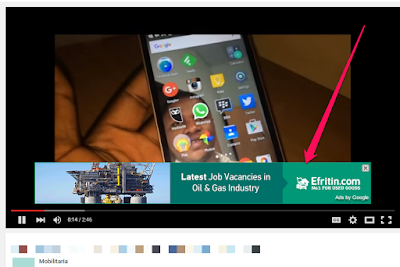 When your YouTube videos are viewed on desktop computer, the google ad can appear on the right of the feature video and above the video suggestions list. It can also appear as semi-transparent overlay ad that appears on the lower 20% portion of your video as seen above.
When your YouTube videos are viewed on desktop computer, the google ad can appear on the right of the feature video and above the video suggestions list. It can also appear as semi-transparent overlay ad that appears on the lower 20% portion of your video as seen above. 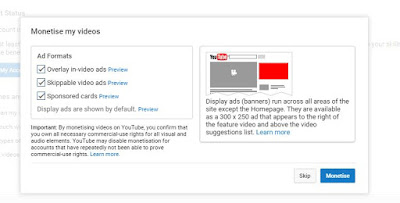 When viewed on desktop and on mobile, the ad can appear as skippable video ad which viewers can skip after 5 seconds.
When viewed on desktop and on mobile, the ad can appear as skippable video ad which viewers can skip after 5 seconds.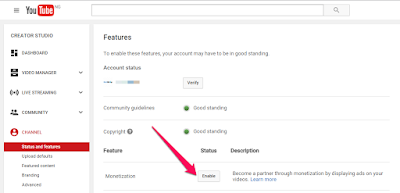 Thereafter, click "Enable My Account"
Thereafter, click "Enable My Account"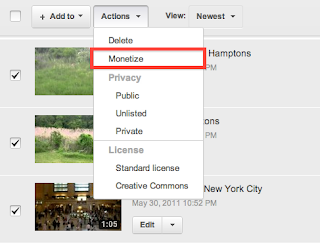 Your video will go through a standard review process before ads begin to appear. If approved, you should see a dollar ($) sign next to each video via "Video manager". You can click on the $ sign next to each video, to change the enabled ad formats. Note that if you enable monetization at the time of upload and your video is set to private or unlisted, it will remain so and without ads until you make it public.
Your video will go through a standard review process before ads begin to appear. If approved, you should see a dollar ($) sign next to each video via "Video manager". You can click on the $ sign next to each video, to change the enabled ad formats. Note that if you enable monetization at the time of upload and your video is set to private or unlisted, it will remain so and without ads until you make it public.