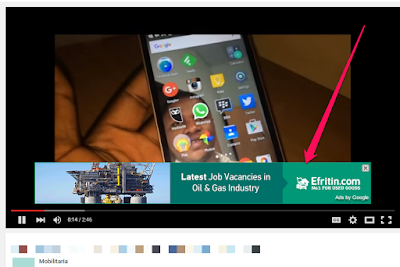 When your YouTube videos are viewed on desktop computer, the google ad can appear on the right of the feature video and above the video suggestions list. It can also appear as semi-transparent overlay ad that appears on the lower 20% portion of your video as seen above.
When your YouTube videos are viewed on desktop computer, the google ad can appear on the right of the feature video and above the video suggestions list. It can also appear as semi-transparent overlay ad that appears on the lower 20% portion of your video as seen above. 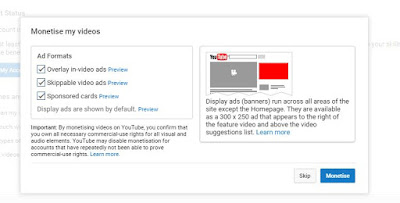 When viewed on desktop and on mobile, the ad can appear as skippable video ad which viewers can skip after 5 seconds.
When viewed on desktop and on mobile, the ad can appear as skippable video ad which viewers can skip after 5 seconds.It might also appear as non-skippable video ad which the viewer must watch before he or she can view your video. In addition, the ad can appear in form of sponsored card, which display content that may be relevant to your video, such as products featured in the video.
The best way to ensure you’ll be able to monetize your YouTube videos is to create all elements of the video yourself. Use your imagination to create something completely original. Examples of videos that have been successful on YouTube include daily vlogs and home videos, do-it-yourself videos and tutorials, original music videos and short films.
To get started, you must have created and uploaded unique videos to your channel and the channel must be in good standing.
To check your channel's eligibility and opt in for monetization:
==> Sign in to your YouTube channel
==> Go to the monetization tab here and click "Enable My Account". You'll only see this option if your account is in good standing and hasn't been disabled for monetization.
Alternatively, go to "My Channel" Video Manager Channel Enable
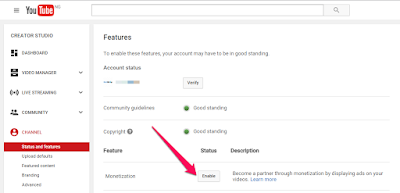 Thereafter, click "Enable My Account"
Thereafter, click "Enable My Account"== Follow the on-screen steps to accept the YouTube monetization agreement.
From there, you’ll be given the option to select which type of ad formats will appear within your videos.
Select your desired options. Next step is to associate an approved AdSense account with your YouTube account . So, click on "link Adsense account" and follow the instruction. You can create a new AdSense account or associate an existing one. You can also link your AdSense to YouTube here. Right there, you can also change the linked AdSense account.
Last step is to enable eligible videos to earn money from relevant ads. Before monetizing your videos, ensure they abide by community guidelines.You can check list of content your can monetize here. Very Important! Ads with product placements in them aren’t allowed under the terms of service.
In other words, you can’t run YouTube videos that have ads already built into them.
Once you are sure that your videos are eligible for monetization, go to video manager, select all and select monetize.
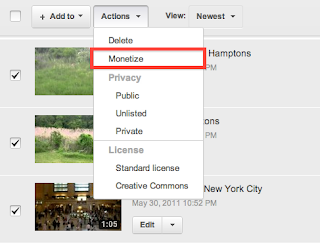 Your video will go through a standard review process before ads begin to appear. If approved, you should see a dollar ($) sign next to each video via "Video manager". You can click on the $ sign next to each video, to change the enabled ad formats. Note that if you enable monetization at the time of upload and your video is set to private or unlisted, it will remain so and without ads until you make it public.
Your video will go through a standard review process before ads begin to appear. If approved, you should see a dollar ($) sign next to each video via "Video manager". You can click on the $ sign next to each video, to change the enabled ad formats. Note that if you enable monetization at the time of upload and your video is set to private or unlisted, it will remain so and without ads until you make it public.The YouTube dashboard features an Analytics section that will summarize your earnings. You can view the estimated earnings here.Note: If you want to monetize multiple YouTube channels, you don't need to open a new AdSense account.
You can monetize more than one YouTube channel with the same AdSense account. I hope this helps.
No comments:
Post a Comment